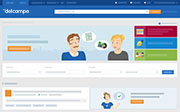How to create a fee template based on total invoice amount?
Creating a fee template based on the total amount of your invoice is highly recommended if you sell valuable items.
To create the template
- Go to the "Fee templates" page
- Select "Amount" in the “Type of fee template" section
If you have already created a fee template, click on "Add a new fee template" first - Set shipping fees by delivery zone
You will first be asked to set the fees for the zone that includes your country
a) Next to "Zone 1", click on "Define fees"
b) Then click on" Select a shipping method to choose a delivery method from the list of available methods
c) Enter a price range and the fees applicable to the range.Tip: you can break this step down into several different price ranges with their respective prices. To do so, just click on "Add a new line".
Example: from €0.01 to €125, from €125.01 to €250, from €251 to €500, etc.
You can set a price effective above the last range to end the sequence.d) If you wish to add other delivery methods for this zone, click on "Add another delivery method"
Then set the corresponding ranges for the total amount of the items sold as mentioned above.
e) Click on "Save". By clicking on "Delete", anything you have added will be deleted.If necessary, repeat the steps for the other zones.
Warning: the mention "Undefined fees" means that you have not set any shipping costs for this zone. If you submit the form and leave a zone with undefined shipping costs, the system assumes that you do not want to sell the item in that zone. Buyers from these countries will not be able to bid on or purchase the item.
- Add any exceptions for your deliveries
This step is also optional. Nothing is set by default.
You can either provide free shipping or require delivery with tracking based on a sales amount threshold, a given number of items sold, or the chosen payment method.
Warning: if you want to require a tracked shipping in the case of a PayPal payment, please refer to the above instructions.
- Enter the name of the template. To facilitate management, it’s recommended that you select a practical name which is easy to remember.
Click on "Save this template"
To see what other types of templates to use and how to create them, see the article entitled “How can I calculate the shipping fees for my sales automatically?”
Contact our Customer Service.