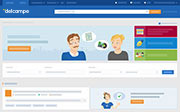Archive and unarchive a sale
Archiving is a useful functionality if you don’t want to restart a sale from My unsold items: Closed page. This is relevant when doing mass restarts because you can be sure to only keep lots which you may restart in the near future in this list.
Archiving and unarchiving a payment request is described in another article available here.
This article covers the following topics:
Archiving a sale
- Go to “My unsold items: Closed”
-
Find the transaction to be archived and click on the small square to select it

- Next click on “Archive”
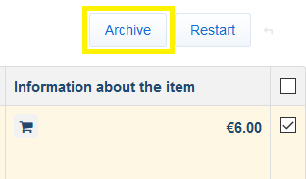
- A confirmation request message with the numbers of the sales to be archived will appear. Click on the
button.
- The
confirmation message will appear
Once the sale is archived, it will be moved to My unsold items: Archived
Note: as indicated on the page, the sale may be archived by the system after three months and will no longer be accessible.
Unarchiving a sale
- Go to “My unsold items: Archived”
-
Find the transaction to be unarchived and click on the small square to select it
-
Click on “Unarchive”
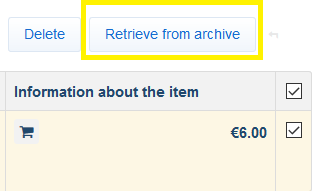
- A confirmation request message with the numbers of the sales to be unarchived will appear. Click on the
button.
- The
confirmation message will appear
The sale will be in your closed, unsold items.
Tip: You can also delete a sale from your My unsold items: Archived, but you will no longer be able to locate the transaction in question.
Contact our Customer Service.