-
Discover our articles on your collection. Read the Delcampe Blog
-
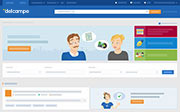 Discover the collectors' agenda!
Discover the agenda
Discover the collectors' agenda!
Discover the agenda
In this article, you'll find a tutorial created by our Customer Service team to help you better understand the new tab available on the site: the "Payments" tab. We invite you to discover it without further delay!
We are aware that when one of our services is not operational, your ability to process your transactions is reduced. That's why we strive to resolve these issues quickly. The purpose of this article is to detail how we respond to incidents and how we keep you informed of the situation. This article covers the following topics: How to report an inc
Delcampe started improving the payment system on 16 January 2024. This article explains the changes made as well as future changes. Changes have been made to the existing fees history and a new tab called “Payments” has been added to the website. Fee history Past process Until now, all debits made via the website were processed on the “Fee history”
Following the changes made to the site, and in particular the introduction of the "Payments" page on 16 January, the "Payment sent" and "Payment received" tracking icons can no longer be manually ticked. We'll explain the change below: For sales made before 10am on 16 January, the icons can be activated manually. For sales made after this date, it
Below are the answers to a series of questions we have received about the new memberships and the 2024 platform fees. This article covers the following topics: Store plus When does the Store Plus membership come into effect? How will Club+ memberships be switched over to Store Plus? What about annual memberships? Do I need to subscribe to Store
To login to your account Click on "Login" or open the login page Enter your nickname and password in the dedicated fields Warning: enter only your nickname in the "Nickname" field. If you enter your email address, logging in to your account will not be possible. To view your password, click on the "eye" icon. Click on "Login" If you want your c
To close your account Log on to your account Go to the unsubscribe form Select the account(s) to close Check the reason why you want to close the account(s) Click on "Confirm account closure" Note: you cannot close an account with a negative balance. To close your account, you must first credit it. Note: you cannot close your account if you have
This article covers the following topics: What is DAC7 and from when does the directive apply? Which sellers are impacted? What information do you have to provide? Where can I find my tax identification number (TIN)? How can I provide my data? What will happen it I don't enter my data? At what threshold will my income be passed on to the tax auth
It’s easy to buy on the Delcampe website. Just follow the steps below to find and buy the item you want: Search Bid Buy Payment Delivery Rating Search The website provides many different ways to find the item you want: The basic search enables you to search by keyword or by item number or to find a specific seller. The advanced search enables
Putting your items up for sale on the Delcampe website is easy. Just follow these steps: Listing Bidding Sale Payment Shipping Feedback 1. Listing Log in or sign up if you have not already done so If you are listing your items for the first time on Delcampe, set up your sales conditions and your payment methods. Use the selling form to put u