-

Making a direct bank transfer to the seller is possible with Mangopay!
-

Delcampe Top Sales April 2024
-
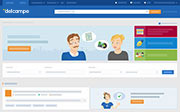 Discover the collectors' agenda!
Discover the agenda
Discover the collectors' agenda!
Discover the agenda







