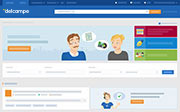How do I manage my purchase tracking?
You can manage the items you have bought on Delcampe via the "My purchases" page.
This page is divided into different sections that each represent a stage in your purchase tracking. Thus, you can easily find, among all your purchased items, those that are still waiting to be invoiced by your seller, those that you still have to pay and those that you still have to receive.
The passage of the payment request from one tab to the other, and therefore the change of status, depends on the correct use of the tracking icons. Their functioning is explained below.
The use of icons, although strongly recommended, is not mandatory. It is therefore very likely that some of your sellers may not check them. This does not mean that they have not sent your item. Do not hesitate to contact them in this case.
The different tabs that are part of the purchase tracking are the following
All
You will find in the "All" section of your purchases all the items you have purchased. All your purchases are listed regardless of their status (awaiting invoice, awaiting payment, awaiting shipment...)
Tip: ems of this page, and of all these tabs, are sorted based on the last date of sale. You can sort your purchases by date (from the most recent to the oldest or vice versa) or by seller's nickname (from A to Z or from Z to A). Click on "Tracking display options" to change this display.
Awaiting invoice
All purchases for which no payment request has been sent to you yet can be found under the "Awaiting invoice" tab.
By clicking on "Ask for the payment request", an e-mail will be sent to your seller to inform him/her that you would like to receive a payment request.
Note that the site's Terms and Conditions give the seller 7 days from the end of the sale to send their payment request.
Awaiting payment
As soon as your seller has sent you his payment request, your purchase is automatically found under the "Awaiting payment" tab.
The icon indicating that your seller has sent you his payment request is now colored..
The "Pay" button is now available and enables you to pay for your purchase.
As soon as you pay for your purchase, it is automatically moved to the tab "Awaiting shipment"
To know how to pay for your purchase on Delcampe, we invite you to read the article "How to pay your seller".
Awaiting shipment
As soon as you have paid for your purchase, it can be found under the tab "Awaiting shipment".
The icon indicating that you have made your payment is now checked.
Once you have received your purchase, click on "item received" or on the corresponding icon.
Received
All the purchases that you have marked as received can be found under the "Received" tab.
The icon indicating that you have received the item is now coloured.
To find out how to archive your payment request, please read the article "Archive and unarchive a payment request".
Archived
This is where you will find all the purchases you have archived.
Tip: You can display all the payment requests you have deleted by clicking on "Display options" and then ticking "View deleted invoices".
To find out how to unarchive a purchase, please read the article "Archive and unarchive a payment request".
Contact our Customer Service.